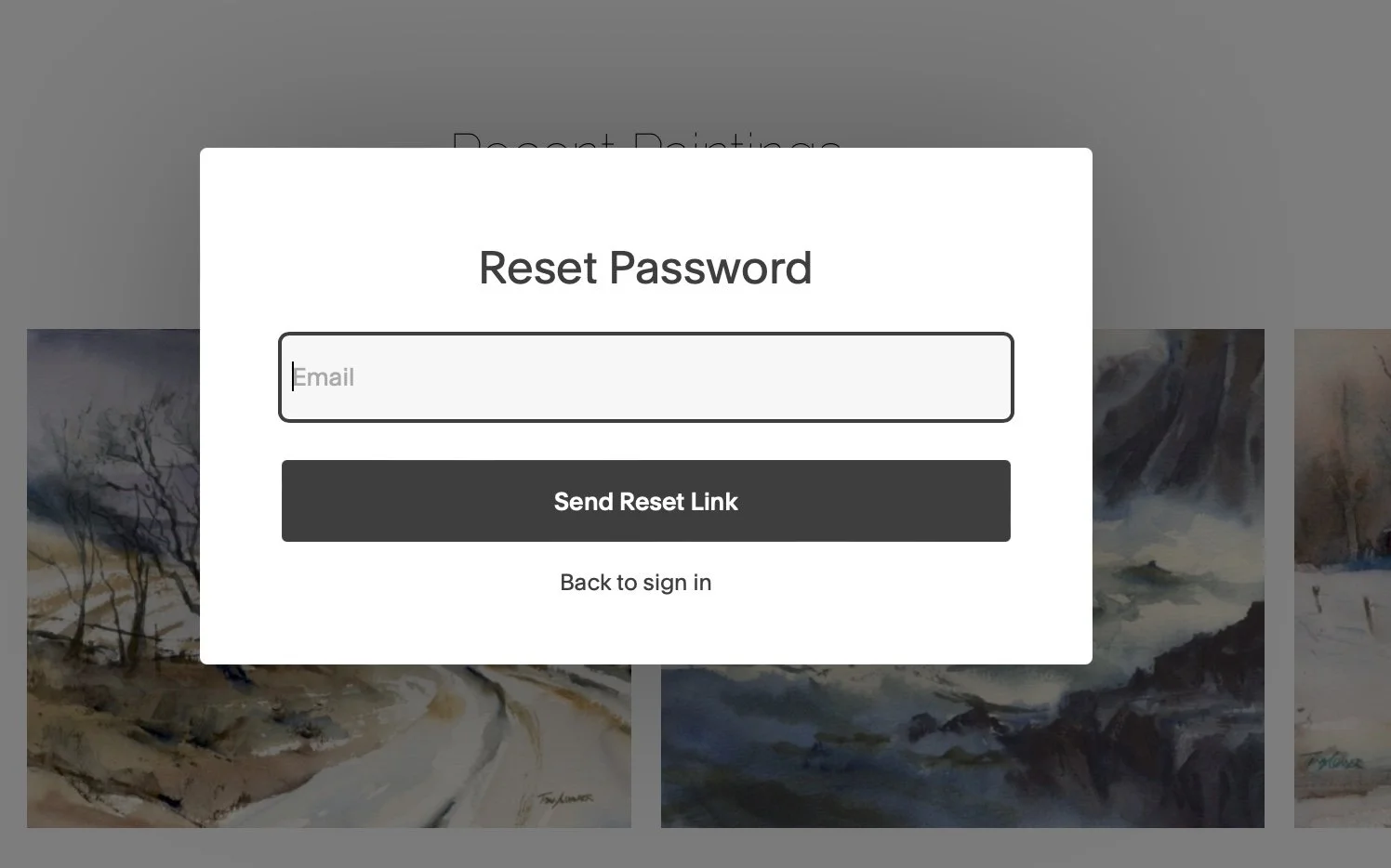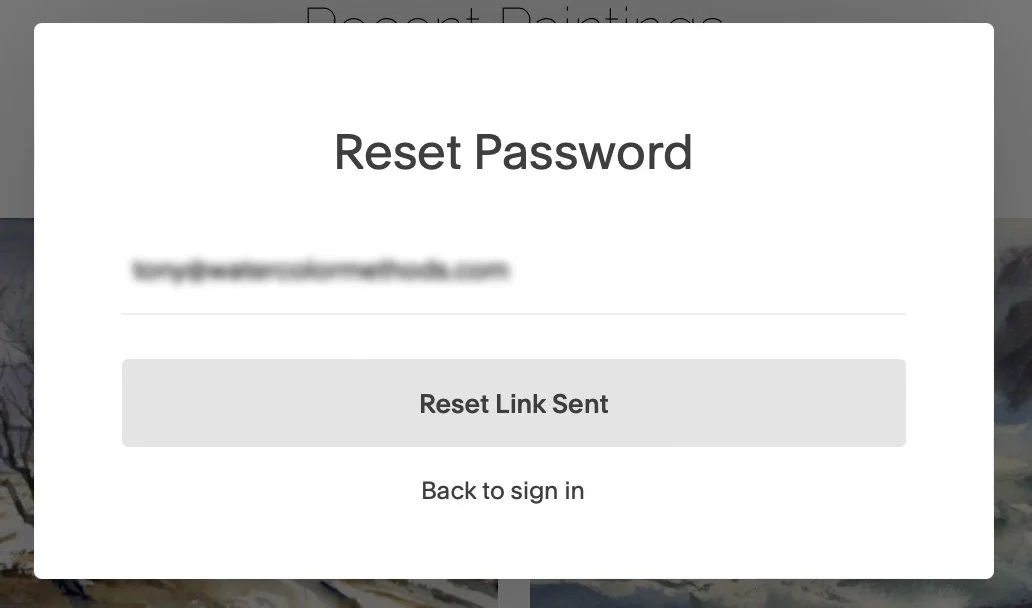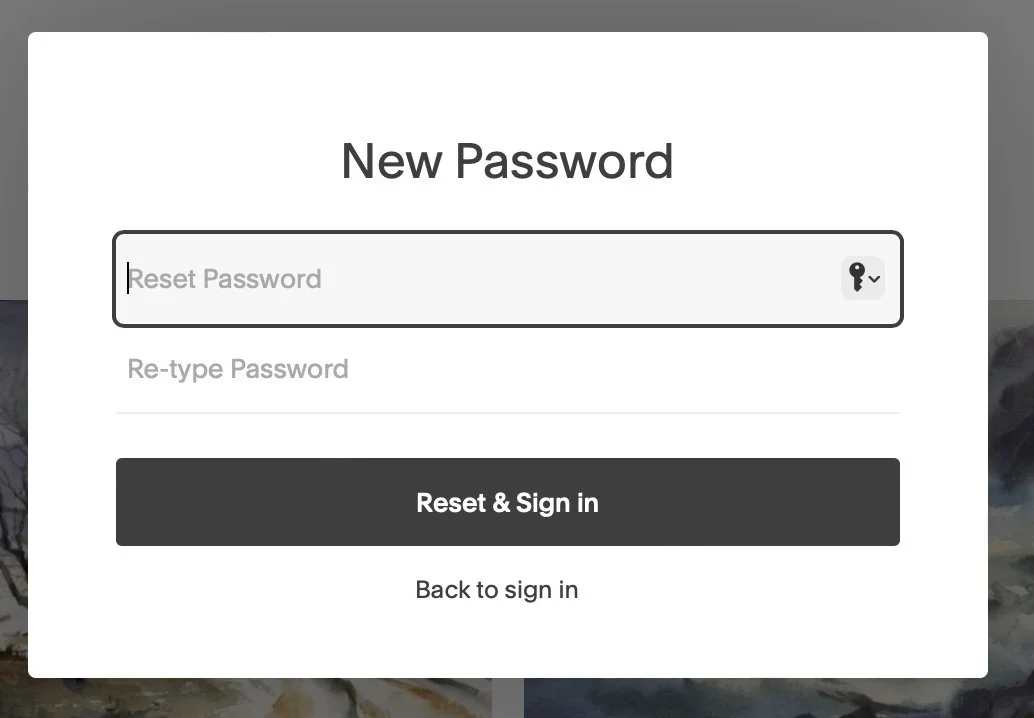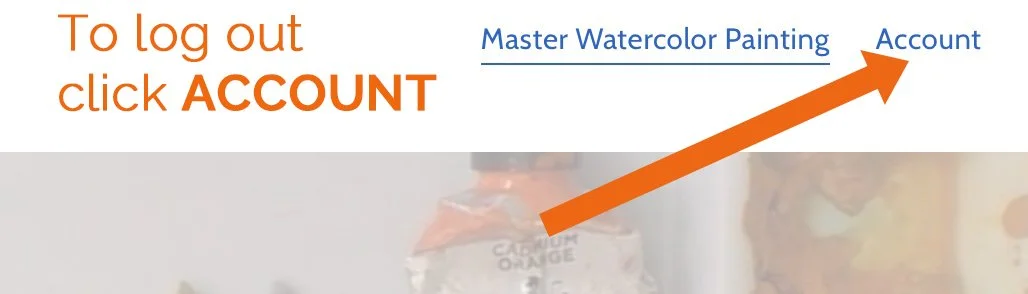How To Access Your Courses And The Watercolor Mastery Program
Log In To Your Account First
Select “login” on the top menu.
Login window appears on the screen
Enter the email and password. Click ‘Sign In’
How To Access Your Courses
Once logged in your account screen shows up on the right side of the screen.
All purchased courses and memberships are shown on your account screen.
Click the VIEW button to start the course or go to the Mastery program main screen.
Forgot Password?
Select “login” on the top menu. Click “Forgot Password?” link at the bottom of the login window.
Enter the email used when signing up for the course.
Click “Send Reset Link” button.
You’ll receive an email with a link to reset your password.
In the email, click the “RESET PASSWORD” button. A new browser window will open with a password reset screen. Enter your new password – twice!
Click “Reset & Sign In” button.
To Log Out
Log In To Your Account First
Select “Account” on the top menu.
Click the ACCOUNT SETTINGS button at the bottom of the window.
On the SETTINGS window, find “Sign Out” below your name - click to sign out